상세 컨텐츠
본문

styled.button : <button>에 대한 스타일 정의
&.hover == .button.hover
& + & == .button + .button
: button끼리 붙어 있을 때
&:hover { color: red; }
& ~ & { color: tomato; // 건너서 있을때 - <Button> <div> <Button> }
& + & { color: lime; // 바로 옆에 있을때 }
**미디어쿼리(화면 크기나 환경에 따라 웹사이트 변경하는 기술)**
(1) 미디어쿼리 기본문법: @media [only 또는 not] [미디어유형] [and 또는 ,콤마] (조건문) {실행문}
- 미디어 유형: all, print, screen, tv, projection 등
- @media A and B {실행문} , @media A, B{실행문}
- @media (min-width: 320px) and (max-width: 768px) {실행문}
- @media all and (min-width: 320px){#wrap{width: 30%; background: #00d2a5;}} – 이렇게 몇 개 만들어 조절
(device-width(height), orientation(기기화면방향), aspect-ratio(화면비율), color(기기비트수), grid(1:그리드방식)
(2) 미디어쿼리 적용방안: link태그로 CSS파일 연결(확실?)
(3) 적용시 유의사항: min사용시 반드시 크기 작은순서대로, max사용시 반드시 크기 큰 순서대로 작성
**뷰포트**
(1) 뷰포트: 화면에서 실제 내용이 표시되는 영역(데스크톱: 사용자가 설정한 해상도, 스마트기기: 기본설정값)
(2) <meta name=”viewport” content=”width=device-width, initial-scale=1(초기배율설정), minimum-scale=1(최소축소비율설정, 기본값은 0.25), maximum-scale-1(최대확대비율설정, 기본값은 5), user-scalable=no(확대/축소여부설정)”>
**하위 스타일드 컴포넌트에 CSS적용: ${Name}을 활용하여 클래스와 동일하게 사용**
const ChildDiv = styled.div`
margin: 30px 30px;`;
const ParentDiv = styled.div`
margin-bottom: 30px;
${ChildDiv} {
margin: 20px 0;
}`;
**하위 스타일드 컴포넌트에 CSS적용**
export const Items = styled.ul`
li {
padding: 10px 12px;
cursor: pointer;
font-size: 1.4rem;
line-height: 1.42857;
color: rgba(0, 0, 0, 0.6);}`
**속성 이어받기1**
// Create an Input component that'll render an <input> tag with some styles
const Input = styled.input`
padding: 0.5em;
margin: 0.5em;
color: ${props => props.inputColor || "palevioletred"};
background: papayawhip;
border: none;
border-radius: 3px;
`;
// Render a styled text input with the standard input color, and one with a custom input color
render(
<div>
<Input defaultValue="@probablyup" type="text" />
<Input defaultValue="@geelen" type="text" inputColor="rebeccapurple" />
</div>
);
**속성 이어받기2**
const Button = styled.button`
/* Adapt the colors based on primary prop */
background: ${props => props.primary ? "palevioletred" : "white"};
color: ${props => props.primary ? "white" : "palevioletred"};
font-size: 1em;
margin: 1em;
padding: 0.25em 1em;
border: 2px solid palevioletred;
border-radius: 3px;
`;
render(
<div>
<Button>Normal</Button>
<Button primary>Primary</Button>
</div>
);
**3) antd + styled-component**
import styled from 'styled-components';
import { Form, Input, Button } from "antd";
const { Item, } = Form
const { TextArea } = Input
export const StyledItem = styled(Item)`
`;
export const StyledTextArea = styled(TextArea)`
position: relative;
margin: 0;
`;
export const StyledButton = styled(Button)`
position: absolute;
margin: 0;
bottom: -40;
z-index: 1;
`
import { StyledButton, StyledTextArea } from './styles';
<Form onFinish={onSubmitComment}>
<Form.Item>
<StyledTextArea
value={commentText}
onChange={onChangeCommentText}
row={4}
/>
</Form.Item>
</Form>
'CODING > HTML,CSS' 카테고리의 다른 글
| HTML / CSS 기초 문법 (0) | 2022.05.27 |
|---|
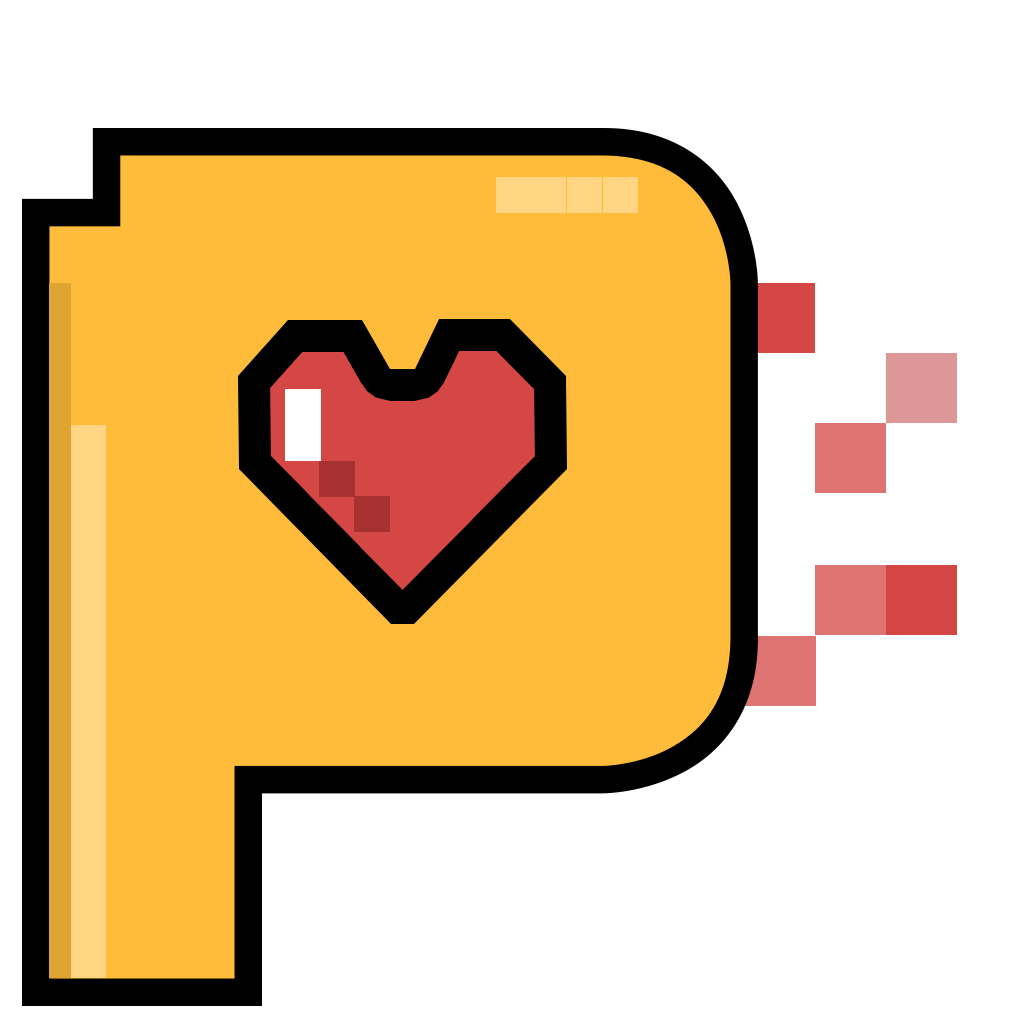
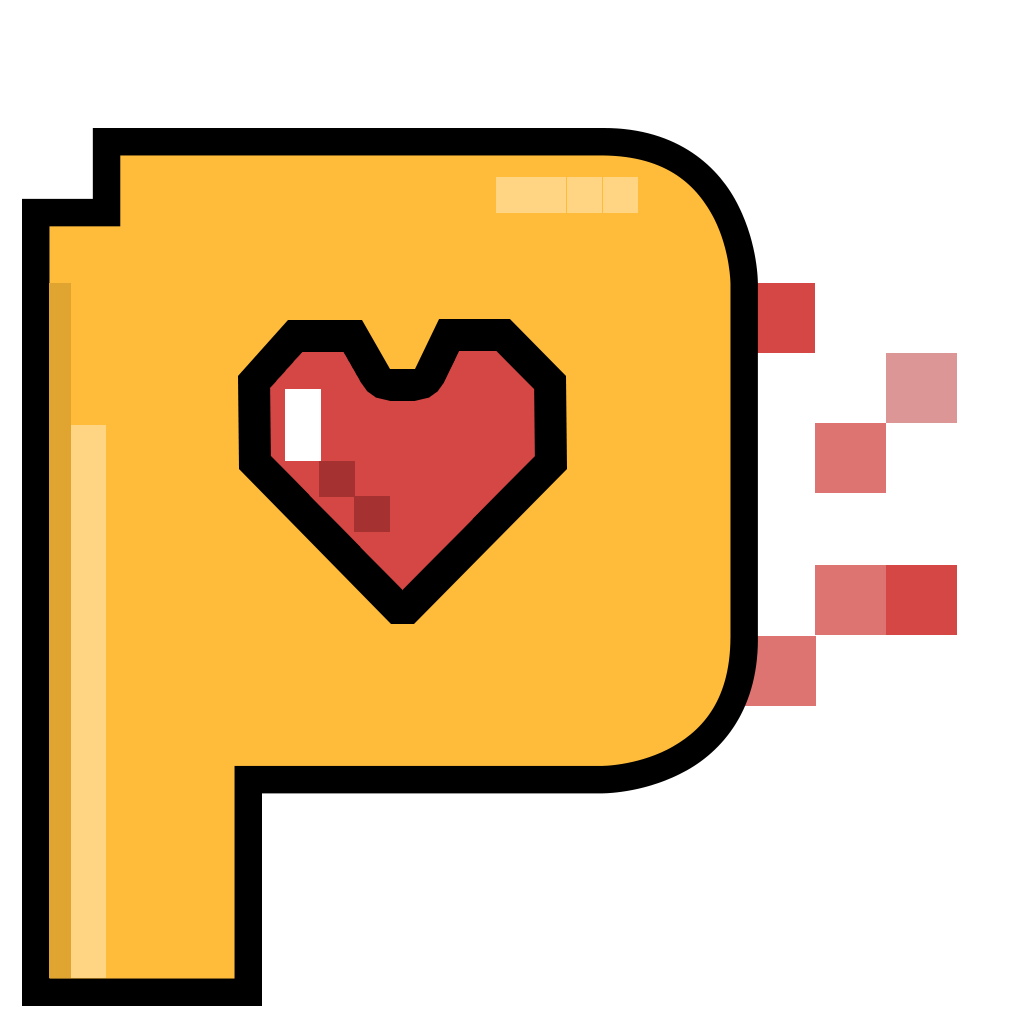





댓글 영역