상세 컨텐츠
본문

랜딩페이지에서 요소들이 움직이면서 뜨거나,
모달창이 부드럽게 뜨는 등의 애니메이션을 구현할 때 사용한 좋은 라이브러리를 소개한다.
1. Framer-motion
<motion.div> 태그를 작성하여서 많은 애니메이션을 구현할 수 있다.
Production-Ready Animation Library for React | Framer Motion
Framer Motion is a production-ready React animation and gesture library.
www.framer.com
공식 홈페이지에서 소개하는 삽입코드 예시 중 하나이다.
import { addPropertyControls, ControlType } from "framer"
import { motion } from "framer-motion"
import { useState, useEffect, useLayoutEffect } from "react"
// Learn more: https://www.framer.com/docs
/*
* @framerSupportedLayoutWidth auto
* @framerSupportedLayoutHeight auto
*/
export default function Test(props) {
const { start = 3 } = props
const [count, setCount] = useState(0)
useLayoutEffect(() => {
if (start !== count) setCount(start)
}, [start])
return (
<motion.div
style={{ ...containerStyle }}
onClick={() => {
setCount(count + 1)
}}
>
{new Array(count).fill(1, 0, count).map((_, index) => {
return <motion.div style={squareStyle}>{index}</motion.div>
})}
</motion.div>
)
}
addPropertyControls(Test, {
start: {
title: "Start",
type: ControlType.Number,
defaultValue: 2,
},
})
const containerStyle = {
display: "flex",
justifyContent: "center",
alignItems: "center",
overflow: "hidden",
}
const squareStyle = {
margin: 10,
padding: 50,
color: "white",
fontWeight: 600,
borderRadius: 25,
backgroundColor: "#09F",
width: "max-content",
whiteSpace: "pre-wrap",
flexShrink: 0,
}
import { addPropertyControls, ControlType } from "framer"
import { motion } from "framer-motion"
import { useState, useEffect, useLayoutEffect } from "react"
// Learn more: https://www.framer.com/docs
/*
* @framerSupportedLayoutWidth auto
* @framerSupportedLayoutHeight auto
*/
export default function Test(props) {
const { start = 3 } = props
const [count, setCount] = useState(0)
useLayoutEffect(() => {
if (start !== count) setCount(start)
}, [start])
return (
<motion.div
style={{ ...containerStyle }}
onClick={() => {
setCount(count + 1)
}}
>
{new Array(count).fill(1, 0, count).map((_, index) => {
return <motion.div style={squareStyle}>{index}</motion.div>
})}
</motion.div>
)
}
addPropertyControls(Test, {
start: {
title: "Start",
type: ControlType.Number,
defaultValue: 2,
},
})
const containerStyle = {
display: "flex",
justifyContent: "center",
alignItems: "center",
overflow: "hidden",
}
const squareStyle = {
margin: 10,
padding: 50,
color: "white",
fontWeight: 600,
borderRadius: 25,
backgroundColor: "#09F",
width: "max-content",
whiteSpace: "pre-wrap",
flexShrink: 0,
}
#Height/Width Values
2. React-transition-group
weekly download 수가 1000만이 넘어갈 만큼 많은 개발자들이 사용하는 라이브러리이다.
아래의 npm 사이트에서 다운받아서 사용한다.
https://www.npmjs.com/package/react-transition-group
react-transition-group
A react component toolset for managing animations. Latest version: 4.4.5, last published: 5 months ago. Start using react-transition-group in your project by running `npm i react-transition-group`. There are 7650 other projects in the npm registry using re
www.npmjs.com
코드예시는 아래와 같다.
import { SwitchTransition, CSSTransition } from "react-transition-group";
import React, { useState, useRef, useCallback } from 'react';
import First from './First';
import Second from './Second';
import Third from './Third';
import styled from 'styled-components';
import Router from 'next/router';
import { Toaster } from 'react-hot-toast';
import { updateFirstMake } from 'firebaseConfig';
const Container = styled.section`
`
const index = () => {
const [stage, setStage] = useState(1);
const helloRef = React.useRef(null);
const goodbyeRef = React.useRef(null);
const nodeRef = stage == 1 ? helloRef : goodbyeRef;
const goNextStage = useCallback(() => {
setStage(prev => prev + 1);
}, [])
const goNextStageFirst = useCallback(async () => {
try {
await updateFirstMake(false);
setStage(prev => prev + 1);
} catch (e) {
console.error(e);
}
}, [])
const goPrevStage = useCallback(() => {
setStage(prev => prev - 1);
}, [])
const goCertStage = useCallback((stage) => {
setStage(stage);
}, [])
const goDashboard = useCallback(() => {
Router.push("/dashboard");
}, [])
const goProfile = useCallback(() => {
Router.push("/profile");
}, [])
const goFriends = useCallback(() => {
Router.push("/friends");
}, []);
const goNews = useCallback(() => {
Router.push("/news");
}, [])
return (
<>
<div className='w-full min-h-[100vh]'>
<div className='flex flex-row w-full'>
<div className='main w-full'>
<SwitchTransition mode='out-in'>
<CSSTransition
key={stage}
nodeRef={nodeRef}
addEndListener={(done) => {
nodeRef.current.addEventListener("transitionend", done, false);
}}
classNames="fade"
>
<Container ref={nodeRef} className="button-container">
<div>
{stage === 1 ?
<First
goNextStageFirst={goNextStageFirst}
goNews={goNews}
/> :
stage === 2 ?
<Second
goNextStage={goNextStage}
goNews={goNews}
goPrevStage={goPrevStage}
goCertStage={goCertStage}
/> :
stage === 3 ?
<Third
goNextStage={goNextStage}
goNews={goNews}
goPrevStage={goPrevStage}
goCertStage={goCertStage}
/> :
null
}
</div>
</Container>
</CSSTransition>
</SwitchTransition>
</div>
</div>
</div>
<Toaster />
</>
);
};
export default index;
뭐 대충 이런식으로
onboarding페이지에서 데이터 입력시 화면이 넘어가는 효과를 구현할 때 활용했다.
막상 입력하는 코드가 많이 없지만 효과는 처음 썼을때 굉장히 신기하다.
3. Aos
스크롤을 내릴 때 보여지는 애니메이션 효과이다.
요즘은 랜딩페이지에서 스크롤 효과를 많이 활용해서
사용자에게 시각적인 즐거움을 주곤 한다.
아래 사이트를 보면 아예 scroll시 애니메이션을 구현하는 전용 라이브러리이며,
사용하기도 굉장히 쉬운 것을 알 수 있다.
https://michalsnik.github.io/aos/
AOS - Animate on scroll library
AOS Animate On Scroll Library Scroll down
michalsnik.github.io
공식문서 하단에 설치 방법이 나와있다.

코드 사용도 어렵지 않으니 잘 활용해서 사용하면 될 것 같다.
<div data-aos="fade-up"
data-aos-anchor-placement="center-center">
</div>
'CODING > React.js' 카테고리의 다른 글
| 이미지 불러오는 방법모음 - next.js (0) | 2022.12.26 |
|---|---|
| 스크롤바 스타일링 하기(Reactjs, styled-components) (0) | 2022.12.24 |
| 글자가 넘칠 때 ...로 생략하는 법 - react, tailwind css (0) | 2022.12.22 |
| 모달창 외부스크롤 방지 - react.js (0) | 2022.12.22 |
| 텍스트 중 하이퍼링크 필터링 체크하여 a태그로 변환(react.js) (0) | 2022.12.22 |
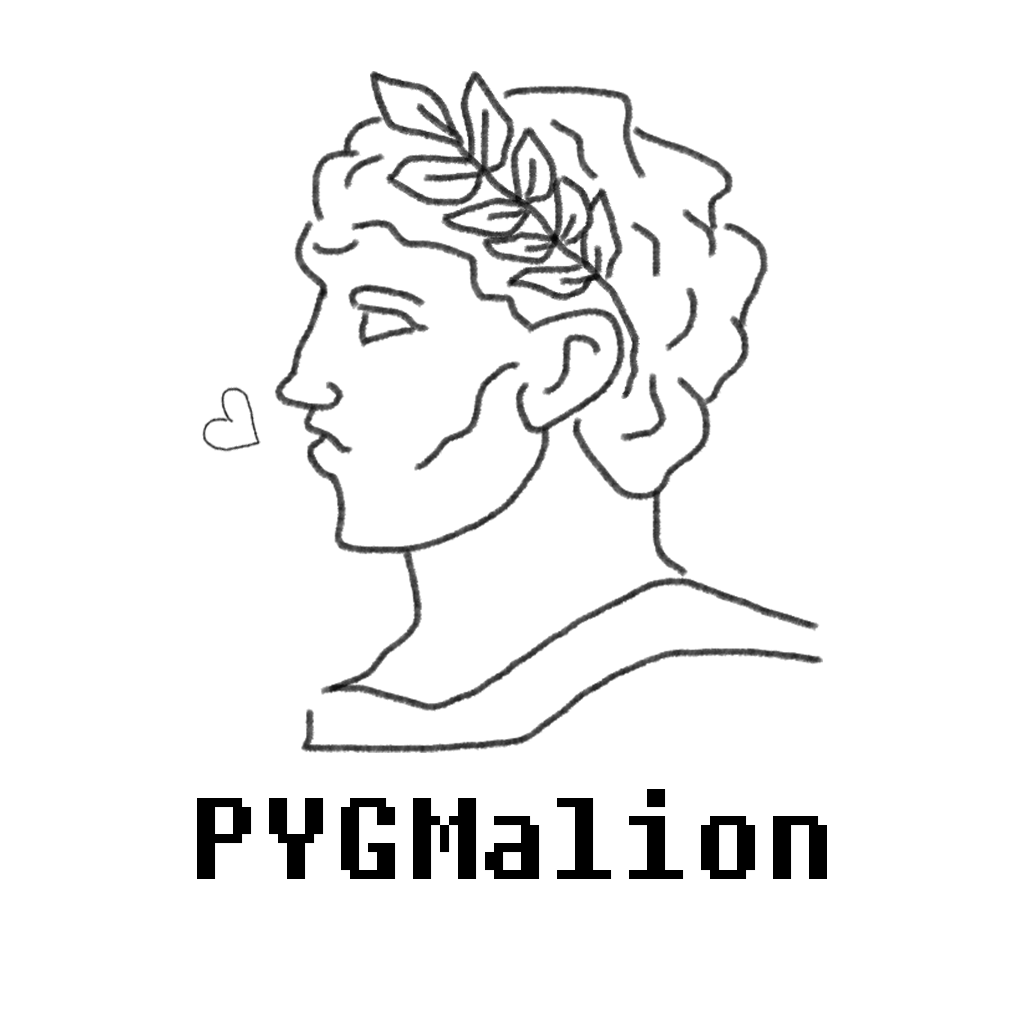

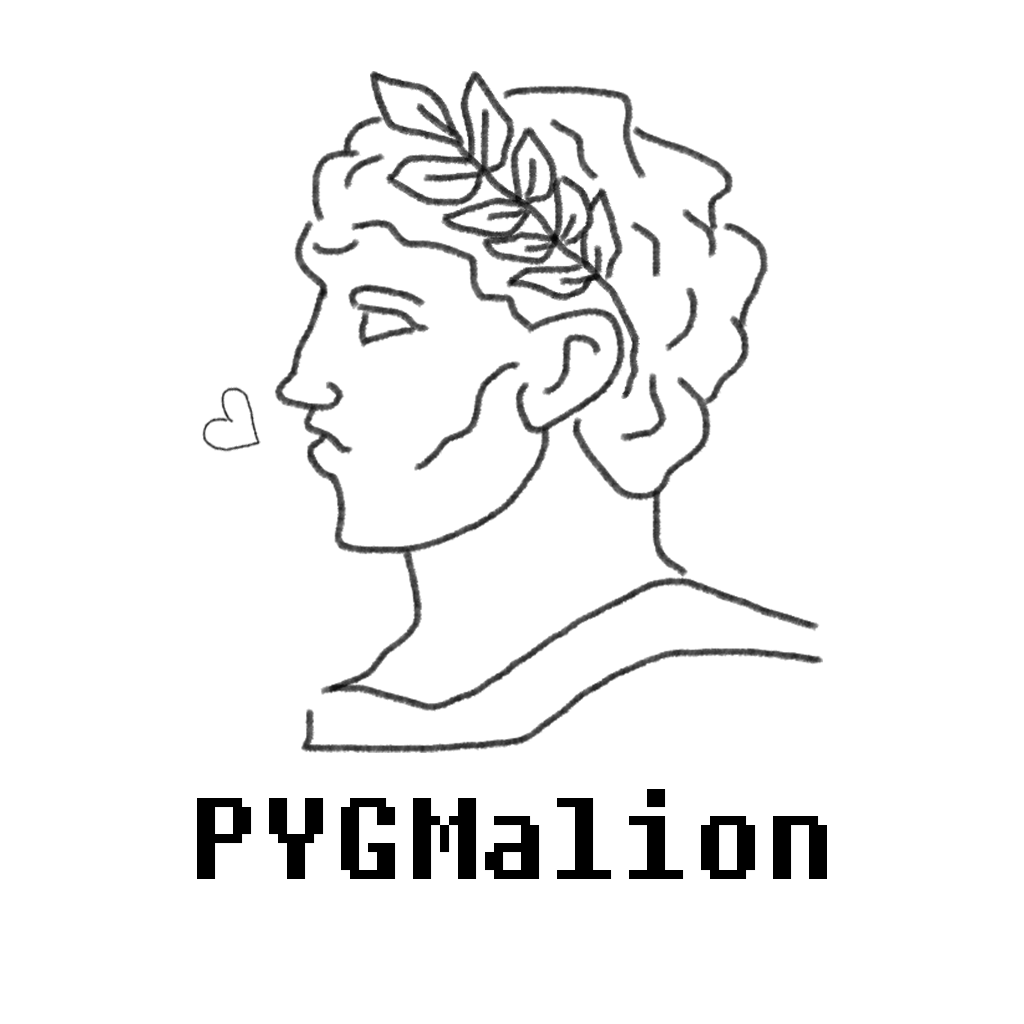





댓글 영역